ASP Form to Excel and Mail
Dreamweaver Extension for MX, DW8, CS3, CS4, CS5, CS6, CC, ...
ASP Form2Excel and Mail is an extension for Adobe Dreamweaver MX or later versions, which allows sending every field of a form filled by a user, into an Excel file formatted as CSV, while adding other data that help to know more about the user and allow to offer a better technical support and give a more personalized answer. This way, you will receive all the information collected by the forms, and later you can open the file in Excel and apply filters, calculations, graphs, etc., thereby using Excel as a analisys tool.
ASP Form2Excel and Mail allows you to capture the information sent by your website users easily, without database requirements and without having to write a particular code to process each form. With just a couple of clicks from your Dreamweaver, the form data will be automatically identified and saved in an Excel file; that includes the fields that are in fact attachments uploaded to the server - the Excel file will reflect the links and you will be able to access these attachments directly! The Excel file is formatted as CSV, the first line containing the name of the fields to be saved, and each following line containing the data specified by the users in each filled form.
Additionally, we have included a new feature into ASP Form2Excel: an email is sent with all the information posted by the user, so you will know when the form is filled and you will see the information posted directly your email.
The email is formatted automatically and includes all the information posted by the user, even the uploaded files (are sent as attacments into the email). With this new feature you can use the Excel and Form2Mail features in one single extension.
The data saved in the Excel file are the following:
- All the fields introduced in the form by the user.
- Files uploaded from the form are saved in the "Uploads" folder inside a folder that you define; links to access uploaded files are included in the Excel file.
- User's country
- User's IP address
- Browser used at the time of sending the form
- Page URL where the form is located
- Server date and time
- User agent details, as declared by user's browser
The same info is included into the email sent to your email address.
Note: All these data are detected automatically, including the form fields.
Requirements:
Form2Excel's requirements are simple:- Adobe Dreamweaver MX or later (including MX 2004, DW 8, DW CS3, DW CS4, DW CS5, DW CS6, DW CC...).
- Web Server must support ASP Scripts.
- Writing permissions set in the folder "HDWASPForm2Excel/saved_forms".
Note: Most servers limit the file uploads to 2 MB max. The total size of the attached files can't exceed the server maximum upload restriction.
Visual Guide:
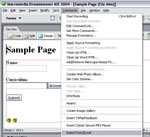

You can find more about in our ASP Form to Excel and Mail - FAQ.
HotDreamweaver ASP Form2Excel and Mail is distributed as an extension of Adobe Dreamweaver MX or later, packed in a file entitled HDW_ASPForm2Excel.mxp. To install it, you only need to execute this file or use Adobe Extension Manager tool.
Once installed , the HotDreamweaver ASP Form2Excel and Mail extension can be accessed - after restarting Dreamweaver - through the option menu "Commands > Insert ASP Form2Excel"
To use HotDreamweaver ASP Form2Excel and Mail extension on a webpage being developed with Adobe Dreamweaver MX or later, you first need to save the webpage where HotDreamweaver ASP Form2Excel and Mail will be used.
Once executed "Insert ASP Form2Excel" - which can be accessed as explained under Installation - a setup window will be shown, where you can define the options necessary for the correct functioning of ASP Form2Excel.
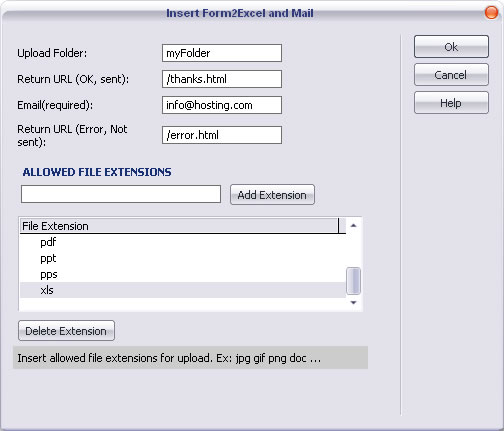
Fig.1 - Form to Excel insertion
The fields of the Setup Window (fig. 1) are as follows:
- Upload Folder:Allows to specify the name of the folder where an Excel file data.csv will be created, and where all data sent by the forms will be stored. Inside that folder, another subfolder will be created, "uploads", which will collect the files attached to the form.
- Return URL (OK, sent): Enter here the URL where you would like your users to return after they sent the form, if sending was successful. Usually it is a confirmation page for the user.
- Email: Enter the email address where all the form data will be sent to.
- Return URL (Error, Not sent): Enter the web address of the page where the user will be redirected if the form couldn’t be sent properly or if was uploaded a file with a disallowed extension.
- Allowed file extensions: Define the kinds of files that you will allow to upload. When you press Add Extension, the selected file extension will be added to the list of acceptable extensions. Use Delete Extension to undo that selection and to remove a file extension from the list of allowed extensions.
Note: To be able to create the file data.csv inside the folder specified, as well as to save the files sent as attachments to the form, you will need to set writing permissions in the folder "HDWASPForm2Excel/saved_forms".
For additional data security, 5 numbers unique to your website will be added to the upload folder name, specified by the user, thereby preventing unauthorized access to the file data.csv and the files uploaded by the users.
|
Preferred payment & download method:
|
||
| Paypal or Credit Cards: |
PRICE
USD $39.99
After payment you will be redirected to a direct-download page and the download link will be emailed to the payment address.
|
|
