Paypal Payment Form
Dreamweaver Extension for MX, DW8, CS3, CS4, CS5, CS6, CC, ...
 Paypal Payment Form is an extension for Adobe Dreamweaver that allows to convert any form into a PayPal Payment Form; this way, once the form data have been sent through, they are saved in a database, a notification is emailed to the website administrator, and the user who filled in the form is redirected to a PayPal payment interface. It includes an administration panel that allows to manipulate the data from the filled forms.
Paypal Payment Form is an extension for Adobe Dreamweaver that allows to convert any form into a PayPal Payment Form; this way, once the form data have been sent through, they are saved in a database, a notification is emailed to the website administrator, and the user who filled in the form is redirected to a PayPal payment interface. It includes an administration panel that allows to manipulate the data from the filled forms.
The product is designed to be used in forms for joining events, bookings, appointment requests, software license registrations, and any other form that requires a payment after collecting basic user information.
Here's how it works:
- The user fills in the form and clicks on Send;
- Data are saved in a database with a mention "Unpaid";
- An email is sent to the website administrator notifying that a form has been sent and copy of the data sent;
- The user is automatically redirected to PayPal to proceed with payment;
- The user makes payment;
- An email is sent to the website administrator notifying that the payment has been made and the request is marked as "Paid" in the database, with all the payment data;
- An email is sent to the user confirming receipt of the payment; additional instructions can be included in the same message;
- The user returns to the website page where normally a Thank You page is shown (can also be a page containing further instructions).
This product boasts the following features:
- Can be used, optionally, with a MySQL database;
- You can bypass a conventional database and save the data in an internal structure of text files, minimizing the requirements and making the whole process easier to set up;
- Includes sending notification emails;
- Includes an administration system to review all the form data while keeping the historical records;
- Verifies automatically PayPal payments saving the payment information in a corresponding registry of the database;
- Automatically uploads files attached to the form;
- Can be inserted and set up from the Dreamweaver menu without need for any technical knowledge or knowledge of PayPal.
Basic mandatory requirements:
- Dreamweaver MX or later versions, including MX 2004, DW 8, CS3, CS4, CS5, CS6, CC...
- Your web server must support PHP scripts (version 4.0 or later versions)
- Your PayPal account must be set up to accept un-encripted payments.
If you don't want to use MySQL or if you want to automatically process uploads, then you must set:
- Writing permissions on the folder "PPPaymentForm/saved_forms".
If instead, you prefer to save all data in a MySQL database, then you will need:
- MySql 3.23 or later version
Note: Hosting providers usually restrict the size of files that you can upload along with a form, usually to around 2-6 MB per form. Note that this restriction is entirely due to your hosting provider.
Check details of how it works in the following videos/demos:
The next section (Installation) contains the installation and configuration steps. The "Notes" section contains tips for improving and customizing the payment form. Check also the video/demo for a visual guide.
You can find more about in our Paypal Payment Form - FAQ.
To install the extenstion in your Dreamweaver, you have to double click on the downloaded .MXP file or open it using the Adobe Extension Manager that comes with your Dreamweaver. If you don't have the Adobe Extension Manager installed, or don't have the correct version, you can download it for free: more info on the Adobe Extension Manager.
After installing the extension in Dreamweaver, a new entry will appear in the Dreamweaver Menu >> Commands >> Convert to PayPal Payment Form.
The steps to convert your form into a payment form:
- Click within the form, or on any of the fields to indicate which is the form to convert.
- Click on the option Dreamweaver Menu >> Commands >> Convert to PayPal Payment Form
- The following dialog will appear:
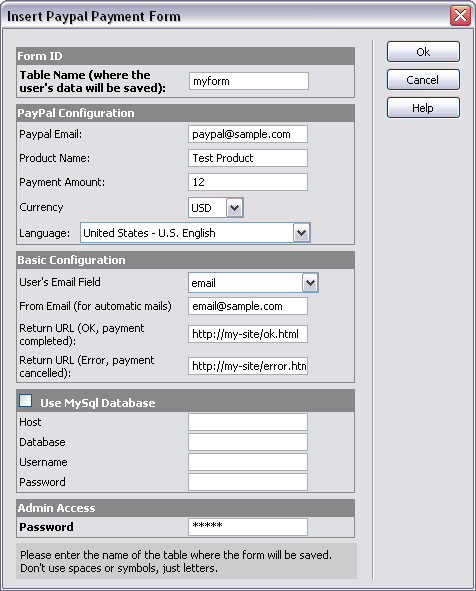
- Items to specify in the dialog are:
- Table Name: name of the table where the data will be stored. It is a chain of alphanumeric characters. Must be specified even if you don't use MySQL.
- PayPal Email: the email address associated to the paypal account where you wish to receive payments.
- Product Name: the name of the product or service that will be sold using PayPal.
- Payment amount: the amount to be paid using Paypal.
- Currency: the currency used for payment in PayPal.
- Language: the language to be used in the PayPal form.
- User's email field: the field to enter the user's email address, if necessary. By default, the user will receive the notification in the email used for payment.
- From email: the email address that will appear in the "from" field, in the automatic notifications.
- Return URL (Ok, Payment completed): if the form is saved correctly and the payment is completed, then the user returns from PayPal to this page. Must be specified the full URL starting with HTTP:// or HTTPS://.
- Return URL (Error, Payment cancelled): if the form cannot be saved (for example, due to an incorrect setup in the database), or if the payment is cancelled, then the user returns to this page. Must be specified the full URL starting with HTTP:// or HTTPS://.
- Use MySQL Database?: Indicates if you wish to use a MySQL database. If you don't mark this option, an internal text file structure will be used to save the data.
- Host: If you picked MySQL, indicate the name of the server, in many cases, "localhost".
- Database: the name of the MySQL database.
- Username: The username to access the MySQL database. This user must have permissions to create tables in the database.
- Password: the password to access the MySQL database.
- Admin Access >> Password: Finally, indicate the password to access the admin panel where you will be able to review or edit the data of the filled forms.
- After you click on the OK button of the dialog, your form will be converted into a PayPal payment form and a new folder will be generated inside your website, called "PPPaymentForm", which will contain all the necessary files.
- Make sure to upload your page/form as well as the folder "PPPaymentForm" onto your website.
- Set writing permissions on the folder "PPPaymentForm/saved_forms" in case you will not be using MySQL or if your form includes attachment uploads.
When you receive the first form sent from the website, the necessary table will be created automatically in the database and you will be able to see the data from the admin panel.
The admin panel will be located at the address: http://your-web-site/PPPaymentForm
The following information is offered to facilitate the customization of the product, if necessary, and achieve an even more complete solution for your needs.
How to dynamically calculate the amount to pay
The amount to pay is initially a hidden field called "hdwppamount". You can make this field visible in case you wish to let your users edit it.
You can also use external scripts to calculate the price according to selected options. You can achieve this, for example, by using our product Calculated Fields in which case it would be enough to store the result in the field "hdwppamount".
How to edit notification messages
The notification emails, by default the email notifying the administrator of a payment, and the email notifying the user of a completed payment, are text files located in the folder "PPPaymentForm/email_texts". The first line of these files corresponds to the subject line of the email message. You can edit these files using any text editor or in Dreamweaver itself.
Form Validation
Form Validation, for example to make sure that the user has filled all the required fields, is not included as part of this product to allow you to use the validation script of your choice.
We do offer additional products that can be used for this purpose: Form Validator and Field Validator, any of these can be employed with a PayPal Payment Form.
Avoiding Spam
In case you wish to add an anti-spam validation to your form, you have to install a captcha verification image. You can use any captcha script of your choice.
We offer a product called Form Captcha that can be employed quite easily with any form. In this case you just need to remember that the captcha will have to be inserted into the form and the "page to protect" would be "PPPaymentForm/PPPaymentForm.php".
|
Preferred payment & download method:
|
||
| Paypal or Credit Cards: |
PRICE
USD $69.99
After payment you will be redirected to a direct-download page and the download link will be emailed to the payment address.
|
|
