Upload in Background
![]() What file extensions should not be allowed?
What file extensions should not be allowed?
![]() How do I set write permissions on the directory selected for upload?
How do I set write permissions on the directory selected for upload?
![]() How do I get the name of the uploaded file in the server side?
How do I get the name of the uploaded file in the server side?
![]() Is there a limit to how many files can uploaded?
Is there a limit to how many files can uploaded?
![]() I have problems while downloading the file. How can I download it?
I have problems while downloading the file. How can I download it?
![]() I don't have a credit card. Are there alternative payment options?
I don't have a credit card. Are there alternative payment options?
![]() Do you offer a multi-domain license?
Do you offer a multi-domain license?
![]() I'm getting this error message "Is not possible to create data structure.". What's happening?
I'm getting this error message "Is not possible to create data structure.". What's happening?
![]() Can I pay using my credit card ?
Can I pay using my credit card ?
![]() Can I use these extensions with MACs ?
Can I use these extensions with MACs ?
![]() I have downloaded the new program, but cannot seem to access it from the command panel.
I have downloaded the new program, but cannot seem to access it from the command panel.
![]() I'm getting this message "Please define your site first.". What I should do?
I'm getting this message "Please define your site first.". What I should do?
![]() This extension works with Dreamweaver CC?
This extension works with Dreamweaver CC?
![]() I'm getting this error: "TypeError: THE_DOM has no properties" . There is a workaround?
I'm getting this error: "TypeError: THE_DOM has no properties" . There is a workaround?
![]() I'm getting the error "Can't update menus. Extension will not be installed". What is the solution?
I'm getting the error "Can't update menus. Extension will not be installed". What is the solution?
![]() What file extensions should not be allowed?
What file extensions should not be allowed?
Never allow to upload .PHP, .ASP, .ASPX, .PL or any other script files. These file types are a risk for your web site security
![]() How do I set write permissions on the directory selected for upload?
How do I set write permissions on the directory selected for upload?
For Linux/Unix servers
FTP programs ("clients") allow you to set permissions for files and directories on your remote host. This function is often called chmod or set permissions in the program menu.In the first image, look at the last column - that shows the permissions. It looks a bit confusing, but for now just note the sequence of letters:
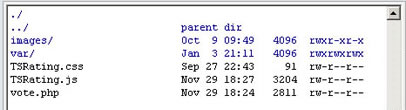
Right click the folder or files to set permissions, and usually a popup screen will appear (see the second image):
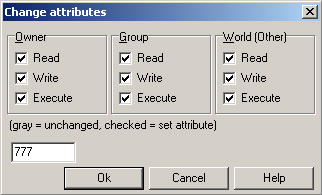
Don't worry about the check boxes. Just delete the 'Numeric value:' and enter the number you need - in this case it's 777 or simply mark all checkboxes. Then click OK.
That's all.
For Windows servers
There should be an option in your web hosting control panel to set write permissions. If it's not present, you may can contact your web hosting service and request the write permissions for the PHP code.
![]() How do I get the name of the uploaded file in the server side?
How do I get the name of the uploaded file in the server side?
Once saved the file in the web server, the <input type="file"... > tag is replaced by a <input type="hidden"... > tag with the same name.
This new tag will keep a reference to the file location and name. Note that the name of the saved file in the web server may vary from the original one in order to prevent overwritten files.
For example, if the original upload field was named like this one:
<input type="file" name="myfile" />
... you can get that file name in the web server using $_POST["myfile"].
![]() Is there a limit to how many files can uploaded?
Is there a limit to how many files can uploaded?
There is no limit in the number of files that can be uploaded, however note that there is a limit in the total amount of MB uploaded to the server.
This limit is set by the webservers, so you may have to contact your hosting support to know what limit they set. In most servers the total upload size is limited to about 2 or 4 MB.
![]() When I double click the MXP file I'm getting this error: "Extension requires more recent version of Macromedia Extension Manager". How can I solve this?
When I double click the MXP file I'm getting this error: "Extension requires more recent version of Macromedia Extension Manager". How can I solve this?
Download the most recent version of the Adobe/Macromedia Extension Manager or the version related to your Dreamweaver version:
http://www.adobe.com/exchange/em_download/After installed open the MXP file from the Extension Manager menu to be sure that you are installing the extension using the correct Extension Manager.
![]() I have problems while downloading the file. How can I download it?
I have problems while downloading the file. How can I download it?
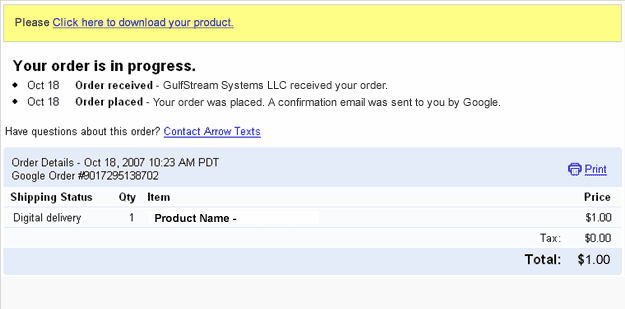
After accessing that link you will get a copy of the product and a copy of the download link will be sent to your email address. If you have not received the email, please check your spam/bulk mail folder.
If you lost both download links, please contact our support service and we will send you a new download link. Please include the email used for payment in your message;
![]() I don't have a credit card. Are there alternative payment options?
I don't have a credit card. Are there alternative payment options?
Moneybookers is accepted in almost all countries.
![]() Do you offer a multi-domain license?
Do you offer a multi-domain license?
![]() I'm getting this error message "Is not possible to create data structure.". What's happening?
I'm getting this error message "Is not possible to create data structure.". What's happening?
Please, change the "Links relative to" setting in the site configuration options (Dreamweaver 8 or later).
If this setting does not solve the problem, then follow these steps:
- Restart Dreamweaver
- Be sure that you have a local web site defined in Dreamweaver
- Open the page where you want to insert the extension(this page must be saved previously into your web site)
- Try to insert the extension again
![]() Can I pay using my credit card ?
Can I pay using my credit card ?
We also accept MoneyBookers (accepts credit cards when uploading funds).
![]() Can I use these extensions with MACs ?
Can I use these extensions with MACs ?
![]() I have downloaded the new program, but cannot seem to access it from the command panel.
I have downloaded the new program, but cannot seem to access it from the command panel.
![]() I'm getting this message "Please define your site first.". What I should do?
I'm getting this message "Please define your site first.". What I should do?
It's required to define a working site in Dreamweaver because Dreamweaver needs to know where to place the files.
Download here a PDF document with help about defining a site in Dreamweaver.
![]() This extension works with Dreamweaver CC?
This extension works with Dreamweaver CC?
![]() When I preview my web page after I get this message in my Internet Explorer,"To help protect your security, Internet Explorer has restricted...". What is the problem?
When I preview my web page after I get this message in my Internet Explorer,"To help protect your security, Internet Explorer has restricted...". What is the problem?
If you are testing your page directly from your local hard disk in IE 7, this message appears:
"To help protect your security, Internet Explorer has restricted this webpage from running scripts or ActiveX controls that could access your computer. Click here for options."
In IE 7 this message appears when you test a web page that contains a script or Flash item directly form your local hard disk. When you upload your page to an online web server that message does not appear.
The address from a web server must start with http:// or https:// . On the other hand if the address starts with C:\ or file:// then you are testing it from your local hard disk.
Just upload your web page to your web site and you will see that the error disappears.
![]() I'm getting this error: "TypeError: THE_DOM has no properties" . There is a workaround?
I'm getting this error: "TypeError: THE_DOM has no properties" . There is a workaround?
- Check if you have defined a local web site at dreamweaver.
- Check if you have saved the page into your local web site.
- If you are using Dreamweaver templates, check if your templates allow an "Editable Region" in the <HEAD> section of the HTML code.
- Mark the "Use case-sensitive link checking" option in the site settings and recreate your site cache.
- After these checks, please restart your Dreamweaver and try again.
![]() I'm getting the error "Can't update menus. Extension will not be installed". What is the solution?
I'm getting the error "Can't update menus. Extension will not be installed". What is the solution?
That's due to a bug in the Adobe Extension Manager that sometimes corrupts the "Menus.xml" file. That file can be found in the following location:
Windows users: C:\Documents and Settings\[UserName]\Application Data\Macromedia\Dreamweaver [version]\Configuration\Menus\menus.xml
Mac users: HD:Users:username:Library: Application Support:Macromedia:Dreamweaver [version]:Configuration:Menus:Menus.xml
To fix this problem close your Dreamweaver and try the following:
- Un-install all your extensions and then re-install them one at a time. This will work in most cases.
- If the above doesn't work then delete the "Menus.xml" file. After this you will need to disable and enable your extensions in order to get the menu entries again.
- If none of the above works then there is more than one file corrupted, the solution in this case will be to completely uninstall Dreamweaver and reinstall it again.
